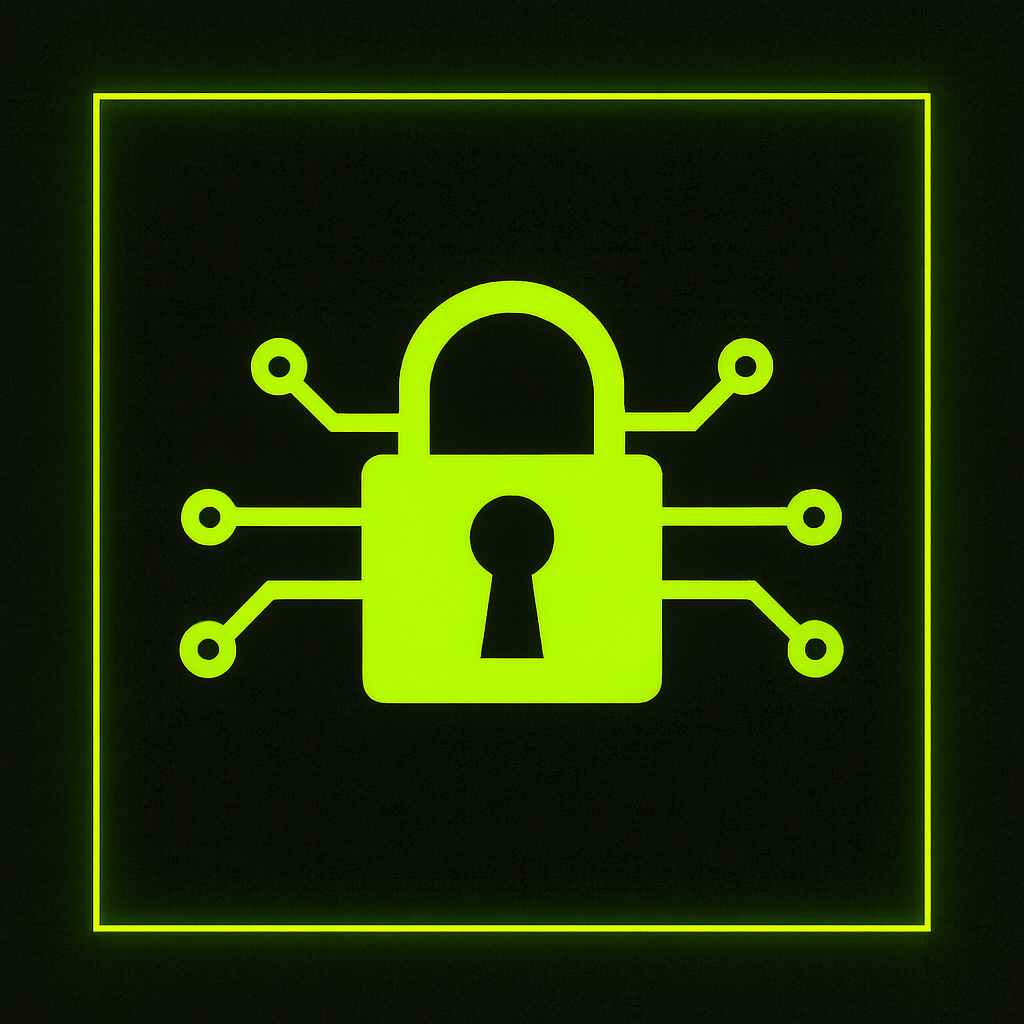The Complete Guide to Locking Down Your Digital Life. This master guide shows how to finally escape corporate survallience. From passwords to phones to cloud accounts, this guide shows you how to shut the door on Big Tech surveillance.
Last Updated: Oct 2025
This digital privacy basics guide walks you through how to lock down your digital life from phones to passwords. You’ll learn practical steps to erase your digital footprint, secure online accounts, and encrypt devices so your data stays private.
TL:DR
- Passwords & keys: Use a password manager setup with 2FA for every account.
- Phone first: harden your mobile OS, kill location logging, remove trackers, minimize permissions.
- Lock down data: Follow this data encryption for beginners checklist to secure drives and devices.
- Network clean: run Pi-hole (or similar), use encrypted DNS, block common telemetry.
- Cloud reduction: encrypt if used, store less by default.
- Private defaults & Everyday Discipline: hardened habits, hardened browser, private search, private AI, and private comms
Locking Down Your Digital Life: Hub
Start here to master digital privacy basics and build your own online security checklist. Each module walks through real world setups you can apply today.
Before you encrypt or change settings, you need a clean slate. This sequence walks you through the real world process of erasing, rebuilding, and maintaining digital autonomy, in the right order. Follow these in order for fast, compounding wins.
Do This First (starter sequence)
- Erase Yourself – Wipe Your Digital Trail in One Weekend
- How to Make Your Android Phone Invisible to Google
- Encrypt Everything – A Beginner’s Guide to Locking Down Local Files
- How to Set Up NextDNS – Kill ISP Tracking for Good
- Rapid Re-Key: Securing Accounts After Credential Exposure
- Lock Down Your Digital Trail – Starter Guide
- Where to Start with Privacy – 5 Beginner Moves That Actually Work
Optional fast add ons once the above are done:
- How to Browse the Web Like a Ghost
- Delete Facebook – For Real This Time.
This starter sequence forms your digital lockdown plan, a repeatable process for tightening privacy on phones, accounts, and cloud data.
Featured tactics (curated tactics)
- Decoy Accounts, Decoy Data, Decoy Devices
- Disable the Coordinates: Kill Location Logging on GrapheneOS
- You Don’t Need Google Docs: These Tools Do It Better and Safer
- Encrypt Like You Mean It with Picocrypt
- Shut the Digital Window: Blocking Physical Surveillance in Your Living Space
- Hardening Your Home Against Digital and Physical Intrusion
- Backup Plans for Your Comms, Data, and Identity
- How to Protect Your Privacy During a Move, Trip, or Job Change
- How to Set Privacy Boundaries with Friends, Family, and Employers
- How to Audit Your Physical OpSec in 10 Minutes
- HOW TO ERASE YOURSELF FROM DATA BROKER SITES
Each tactic expands on a part of your privacy tools guide, from password vaults to network lockdown.
Field Manuals
Ready to go beyond theory? These downloadable manuals walk you through full stack privacy rebuilds.
Mobility & Surveillance Kit
Stay clean while moving. Travel tactics, hidden camera spotting, wireless detection, and payment strategies to erase trails on the go.
- Car Data Wipe Checklist
- The Field Deployment Playbook
- Hidden Camera Spotting Guide
- How To Detect Bluetooth & Wi-Fi Pings
- Location Data Threat Map
- Offline Payments Guide
- Practical Tactics to Disrupt Facial Recognition
- The Adaptation Field Sheet
- Travel OPSEC Field Sheet
Operational Vault Bundle
Control your data. Local first templates, vault checklists, and secure delivery tools that cut the cloud out of your workflow.
- Creative Vault Template
- Email Template: Local First Security for Clients
- From Google Docs to a Local Vault in 10 minutes
- Metadata Viewer Guide for Creators
- The Vault Checklist
Everyday OpSec Kit
Daily defenses. Small shifts at home, online, and in public that keep your signal quiet.
- 10 Minute Home Audit
- Home Surveillance Shutoff Checklist
- Public Anonymity Field Guide
- Information Fasting Starter
DIGITAL LOCKDOWN FAQ
Do I need a VPN
- Yes, but it is not invisibility. Use it on untrusted networks and to break IP correlation.
iPhone or Android for privacy?
- Either can be hardened. Stock iOS is pretty strong out of the box and you can enable Lockdown Mode, but is a closed system. For maximum control, a pixel with GrapheneOS and disciplined app hygiene wins.
Are password managers safe?
- Yes, safer than human memory or spreadsheets. Use a reputable manager, a long master passphrase of 21+ characters, enable 2FA, and export encrypted backups.
Should I use biometrics?
- Convenient but risky. Consider disabling face/fingerprint unlock where compelled unlock is a concern.
Do I need to delete all my cloud accounts?
No. Minimize: store less, sync less, export and purge old data, and encrypt any data before upload.
How often should I audit?
- Quarterly. Rotate passwords, review app permissions, delete unused apps and programs, download your data to see what’s stored, test backups, and re-run DNS blocklists.
Get the LOCKDOWN kits
Join the Secure Channel for guides and drops. -> Join the Secure Channel
Locking Down Your Digital Life: Modules (Complete Privacy Checklist)
Each module below builds a deeper layer of defense. Work through them in sequence or drop into what you need right now.
Jump to Section
These modules cover every layer of digital privacy basics identity, devices, networks, and daily habits.
The Digital Surface Audit
Why you start here.
Your first step in any online security checklist is a digital surface audit. This identifies every trace of your digital footprint accounts, devices, and metadata so you can start tightening exposure. You can’t secure what you don’t see. Most people jump straight to tools and cool VPNs, encryption software, shiny new browsers but all that armor covers nothing if you haven’t mapped what’s exposed. Every app you’ve ever installed, every synced account, every device still logged in somewhere, that’s your digital surface. The bigger it is, the easier you are to find.
This is reconnaissance. You’re building the map of yourself before someone else does.
Step One: Identify Your Digital Exposure Points
List every device that touches the internet:
- Phones, tablets, laptops, routers, smart TVs, home assistants, cloud cameras.
- Anything with Wi-Fi or Bluetooth counts.
Then list every account tied to those devices:
- Email, cloud storage, banking, utilities, shopping, work platforms, backups.
- Sort them by how often you use them and how critical they are if breached.
Your goal is visibility. Most people forget half the logins that still have data on them. Those are the cracks.
Step Two: Collect the Clues
Run searches on your name, old usernames, and email handles. You’ll find ghost profiles, old social accounts, forgotten leaks. This is where the real wake up happens, when you see what the open web still knows.
Log what’s out there. Don’t fix it yet. Just catalog.
Step Three: Map the Connections
Draw it if you have to. Lines between devices, accounts, and services show where your real risk sits. Example: your phone -> Google -> photos -> Drive -> shared folder with your real name -> coworker’s email. That single path can identify you instantly.
You’ll notice patterns. Big Tech runs on chain reactions, one sync begets another until everything you touch belongs to the same dataset.
Step Four: Audit Physical Access
Digital exposure often hides in the physical world:
- Old laptops you sold or gave away.
- Hard drives tossed without wiping.
- Family devices logged into your cloud.
- Shared Wi-Fi routers with open admin panels.
Every leftover device is a liability for you.
Step Five: Document Your Findings
Make a local, encrypted note labeled Surface Audit with the date. Record every account, every device, and what data lives where. This is your baseline. Return to it after each phase to confirm what’s been erased or locked down. Mark it off the list. When you are finally done, what remained? Why?
Why This Matters
Without this map, every “security upgrade” is guesswork. You can’t protect what you don’t know exists and you can’t erase what you’ve forgotten you created. The audit isn’t glamorous. It’s slow, tedious, and occasionally uncomfortable. But this is where privacy becomes real, when you face the mess instead of avoiding it. From here on, every change you make has purpose.
Read more:
- Where to Start with Privacy: 5 Beginner Moves That Actually Work
- Still Don’t Know the 5 Beginner Steps?
- What’s the Only Privacy Setup You Really Need?
Passwords & Keys – Secure Your Online Accounts
Use a password manager and enable 2FA
Your passwords are the key to your life. Every reused login, every short phrase, every “I’ll change it later” moment, that’s a weak point waiting to snap. You can have the best VPN, the cleanest OS, and still get wrecked because you trusted memory over math.
This is where you start taking authentication seriously. Not as a chore. This is a survival skill.
Passwords are the foundation of every digital privacy basics plan. Start with a proper password manager setup and 2FA on every login.
Step One: Admit You Can’t Remember It All
Humans are terrible at passwords. We repeat them, pattern them, make them too easy, and forget them. Attackers know this. That’s why breaches happen.
Stop pretending you’re an exception. Use a local password manager like KeePassXC, Bitwarden (self-hosted) or just regular Bitwarden online if you need sync. They generate entropy you can’t fake, random strings that stop brute force attempts.
Every account gets a unique key. No repeats. No patterns. No birthdays. If one leaks, the rest survive.
Step Two: Encrypt the Vault
Your password manager is now your single point of truth. Encrypt it like it’s radioactive.
- Store the vault file locally or in an encrypted drive, not in the open cloud.
- Use a strong master passphrase, not a password. Think sentence, not word. Length matters, make it 21+ characters long.
- Enable 2FA or hardware key access for the vault itself.
- Back up the vault manually and encrypted. Have more than one copy.
That vault isn’t just a tool, it’s your digital life. Protect it.
Step Three: Lock Every Account with 2FA
If you’re not using two factor authentication, you’re betting your life on a single line of defense. Set it up everywhere that allows it. Skip SMS unless there is no other option. Text based 2FA is an open door for SIM swaps.
Use:
- Authenticator apps (Aegis, Raivo, Authy offline mode, Ente Auth for cloud backup)
- Hardware tokens (YubiKey, Nitrokey)
- FIDO2 / WebAuthn keys where supported
Hardware beats software. Offline beats cloud. Always.
Step Four: Understand Passkeys
Passkeys are the new passwordless login standard built on FIDO2, cryptographic pairs stored locally on your device, not in the cloud. They’re safer than passwords if you control the hardware.
But remember:
- They sync across Apple, Google, or Microsoft accounts by default.
- That means your private key is only as private as your ecosystem.
If you use passkeys, export backups to your own device. Don’t let your authentication live under the same companies you’re trying to escape. For Big Tech accounts, passkeys are fine. For sensitive, mission critical systems stick to hardware keys and locally stored credentials.
Passkeys are convenience with encryption sprinkled on top. Don’t confuse that with sovereignty.
Step Five: Rotate and Revoke
Security isn’t permanent.
- Revoke old sessions every few months.
- Audit your logins with Have I Been Pwned or breach check tools inside your manager.
- Rotate passwords on anything critical at least yearly.
Database breaches happen so frequently now, regular people cannot even keep up. The rule: If you don’t know when you last changed it, change it now.
Step Six: Build Your Recovery Plan
Write down your vault master passphrase and hardware key backup codes. Store them offline printed, sealed in a envelope, and stored in two different locations. No screenshots. No plaintext files. You’re protecting against future you too, the one who loses the phone or forgets the drive password.
Why This Matters
Passwords aren’t security anymore. They’re a liability until you fix the system that holds them. Your vault is your new perimeter. Your 2FA is your failsafe. Your keys are your sovereignty.
The internet runs on broken locks. You don’t have to.
Encrypt your vault. Use hardware. Rotate often.
Stay on mission with weekly guidence. -> Join the Secure Channel
Read more:
- Privacy and Resilience: Create a Life That Bends, Not Breaks
- Privacy for Overwhelmed People: What Actually Matters
- You Don’t Have Security Until You’ve Tried to Break It
Phone & Device Hardening – Privacy Settings That Matter
Strip your phone, OS, and apps down to zero trust settings.
Your phone is your largest privacy leak. These phone privacy settings stop tracking at the hardware and OS level while tightening default permissions. Every ping, every network handshake, every idle sensor is a report, not just to Google or Apple, but to shady analytics hiding inside your apps.
This is where you silence it. Not by throwing it away, but by treating it like an untrusted endpoint inside your own perimeter.
Step One: Start From Known Clean
If you’re serious, you start fresh. Factory reset, no restore. Bring it up from zero like a sterile lab environment. When you re-enter the ecosystem, you do it intentionally:
- One SIM, one identity.
- No carrier cloud backups.
- No “restore from previous device.”
If you can, use a hardened OS like GrapheneOS on a Pixel. It’s not magic, but it gives you verified boot, per-app network controls, and sensor isolation. It replaces blind faith with control.
Step Two: Kill Location Tracking & Network Coordinates
GPS isn’t the only tracker. Your phone triangulates location through Wi-Fi, Bluetooth, cell towers, even barometric pressure sensors.
Go layer by layer:
- System -> Location -> Use Location -> Off.
- Disable Wi-Fi and Bluetooth scanning under “Improving Accuracy.”
- Block network time sync if you don’t need it.
- In app permissions, deny “Nearby Devices” and “Background Location.”
Step Three: Deny by Default
Treat every new app like an adversary until proven useful.
- Install from F-Droid or direct APKs, not Play.
- Run sandboxed Google Services only if absolutely required.
- Strip permissions at install: no camera, no mic, no contacts, no location.
- Revoke network access for anything that doesn’t need it.
Your phone doesn’t need to be friendly. It needs to be obedient.
Step Four: Break Cloud Dependencies
Cloud sync is telemetry disguised as convenience. Disable auto backup, cloud photos, predictive typing, and “Send diagnostic data.” Store what matters locally and encrypted.
If you use messaging apps:
- Choose those that allow local only backups.
- Purge media and clear chat history monthly.
- Turn on disappearing messages if it has that option.
If an app needs constant online sync, it’s not a tool, it’s a tap.
Step Five: Practice Device Hygiene for Privacy
A hardened phone decays fast if you treat it like a toy.
- Audit installed apps monthly. Delete what you don’t use.
- Clear cache and logs regularly.
- Update manually, not automatically.
- Power cycle weekly to flush memory and reset connections.
- Keep a minimal app loadout list saved offline in case you need to rebuild.
Discipline keeps privacy alive longer than any firmware.
Step Six: Plan for Loss
Assume one day you’ll lose it. Have a kill plan:
- Remote wipe enabled.
- Encrypted storage with auto lock timers.
- No biometric unlocks, use PIN or passphrase only.
- A decoy profile with no data for border or theft situations.
You don’t control when you lose it. You control what happens next.
Why Device Hygiene Matters for Digital Privacy
Your phone is both your tracker and your tether. A zero trust device is about proportion. You decide what runs, what listens, what talks. This is the moment your phone stops owning you. Strip it down. Silence it.
Read more:
- Disable the Coordinates: How to Kill Location Logging on GrapheneOS
- Secure Photography and Videography Without Self Exposure
- How to Use a Burner Phone
Data Encryption & Local Control
Full encryption workflow from drives to cloud
Encryption is what locks down your digital life. This data encryption for beginners module shows how to protect drives, phones, and cloud storage. You can’t outsource trust. Every file synced, every backup “secured in the cloud,” every password stored “for convenience” those are open doors disguised as features. Encryption is about refusing blind faith.
Step One: Encrypt Everything
Start local.
- Full disk encryption on your laptop and external drives.
- Strong passphrases, not passwords.
- Auto lock when idle.
If your system ever leaves your hands, your data stays unreadable. No exceptions.
For portable drives, use VeraCrypt or LUKS. The point is control. You own the key. You decide when the drive mounts.
Step Two: Lock Down the Cloud
If you must use the cloud, encrypt before upload. Tools like Cryptomator, rclone + GPG, or Picocrypt turn your sync folder into noise before Google, Apple, or Dropbox ever see it. No “trust us” encryption. No hidden keys.
Don’t let the provider decide who can decrypt your life.
Step Three: Encrypt Like You Mean It
Strong encryption isn’t about tools. It’s about habits.
- Generate keys locally.
- Store backups offline, not in another synced folder.
- Version and label your archives.
- Test decryption before you need it.
If you’ve never practiced decrypting a file on a clean machine, you don’t have a backup, you have hope and a prayer.
Encrypt once. Verify twice.
Step Four: Backup Without Bleeding
Most “backups” are leaks that run on autopilot. Audit what you’re backing up and where it’s going.
- Keep one offline drive in physical control (fire safe, encrypted).
- One air gapped clone disconnected when not in use.
- One cloud backup, if needed, encrypted locally before upload.
That’s your 3-2-1 rule. Three copies, two mediums, one offline. None of them readable to anyone else. You don’t fix leaks by adding more pipes. You fix them by closing the valves.
Step Five: Ditch the Password Sync
Password managers that sync to the cloud? Risky. Offline vaults like KeePassXC or Bitwarden with self hosting keep your credentials off other people’s servers. Export encrypted backups monthly. No autofill. No browser storage. Type it when it matters.
Convenience is just compromise with better branding.
Step Six: Control the Keys
Every encryption tool lives or dies on key management.
- Back up your keys to a secure offline medium.
- Store one printed copy in a sealed envelope somewhere you trust.
- Rotate keys yearly.
Lose the key, lose the data. That’s the deal. That’s what makes encryption real: no one, not even you, gets in by accident.
Why This Matters
Encryption isn’t for criminals. It’s for civilians in an age of extraction. It’s the difference between ownership and access. Between having files and being allowed to look at them. Big Tech calls that inconvenience. I call it sovereignty.
Encrypt your phone and computer. Encrypt your backups. Encrypt your future.
Weekly drops and Newsletters. -> Join the Secure Channel
Read more:
- What If Your Backup Strategy Is the Leak?
- Would You Violate a Client NDA Without Knowing It?
- Are You Still Emailing Files Like It’s 2010?
Network & DNS Lockdown
Stop ISP and third party visibility
This is where you harden your network layer. These privacy tools and DNS settings close leaks at the resolver level and form the backbone of any privacy tools guide.
They don’t need to read your messages to know everything about you. Metadata is enough. Who you talk to. When. How often. From where. That’s what your network gives away if you don’t lock it down.
This module is about cutting visibility at the pipe level. Because it doesn’t matter how encrypted your phone or browser is if every request still screams your name upstream.
The Real Leak Is Metadata
Your DNS and IP reveal more than content ever will. Each lookup says: “this device connected to this domain at this time.” Multiply that by thousands per day and you’ve handed over a behavioral map what you read, what you buy, what you believe.
ISPs log this by default. Some keep it for years. Others sell “anonymized” analytics that are easy to re-identify. Public Wi-Fi? Even worse, unencrypted DNS and broadcast SSIDs make you a live feed for anyone listening.
Lockdown starts here: stop feeding them.
Step One: Encrypt Your DNS & VPN Traffic
Every domain you type gets resolved through DNS. By default, your router sends those lookups in the clear straight to your ISP. You need to encrypt that traffic.
Options that work:
- NextDNS – Private, customizable, can disable logs. Add blocklists like EasyPrivacy or OISD to kill ads and trackers before they ever resolve.
- Control D – Built by Windscribe. Same encryption (DoH/DoT) plus custom filters per profile. Not free but very powerful.
- Self-hosted Unbound or Pi-hole – For full control on your own hardware. Run it on a local machine or Pi and point all devices at it.
In Firefox or Mullvad Browser:
about:preferences > Privacy & Security > DNS over HTTPS > Custom Provider
Paste your encrypted resolver URL from NextDNS or Control D. Now your ISP sees nothing but HTTPS noise at the browser level. For router or device level follow the instructions from NextDNS or Control D for your specific system.
Step Two: Kill WebRTC
WebRTC is the silent IP leak. Even through a VPN, it can expose your real address.
In Firefox or Mullvad Browser:
about:config
media.peerconnection.enabled -> false
In GrapheneOS: disable WebRTC at the OS level.
Step Three: Choose a VPN That Deserves It
Most VPNs lie. They log, sell metadata, or sit under Five Eyes jurisdictions.
You want:
- Mullvad – No account, flat fee, Swedish jurisdiction, can pay in crypto.
- IVPN – Audited, anti-fingerprint, supports multihop.
- ProtonVPN – Swiss, open source, reliable free tier.
Avoid the flashy brands. If a VPN advertises on YouTube or has influencers, it’s probably compromised.
Run the VPN system wide, not just in the browser. Then test it. Visit browserleaks.com/ip. Your IP should show the VPN’s, not your own.
Step Four: Block Tracking at the Resolver Level
Even with encrypted DNS and VPN, ad networks still poison the pipe. NextDNS and ControlD both let you load blocklists directly into the resolver so the traffic never leaves your device.
Add:
- OISD full list – broad ad and telemetry blocking
- HaGeZi multi – clean IoT and mobile spam domains
- Steven Black unified hosts – good general filter
Every blocked lookup is one less call home.
Step Five: Lock Down the Router
Your router is the weakest perimeter. If it logs, caches, or allows remote admin, you’re done.
Checklist:
- Disable UPnP and remote management
- Change default admin password
- Setup a guest network for IoT and friends.
- Set DNS manually to your encrypted resolver
- Turn off telemetry, “smart connect,” and cloud sync
- Update firmware manually – no auto-update to vendor cloud
If possible, flash OpenWRT or OPNSense. Clean firmware. Local control.
Optional: Local Firewall Rules
Block outbound traffic when VPN drops.
On Linux: use ufw or iptables kill-switch rules.
On Windows: set custom outbound policies for your VPN adapter only.
Goal: if the tunnel dies, the packets die too.
Verify Everything
Run:
- dnsleaktest.com – should show only your chosen resolver
- ipleak.net – should show only your VPN IP
- browserleaks.com/webrtc – should show no local IPs
- coveryourtracks.eff.org – test your browser
If you see your ISP or local network name anywhere, fix it.
Read more:
- They Track You Because You Let Them.
- Stop Obeying the Algorithm: Refuse One Default This Week
- How to Set Up NextDNS and Kill ISP Tracking for Good
- Do You Even See How Corporations Police You Harder Than Governments?
Cloud Reduction, Local Hosting, & Offline Resilience
Minimize external storage, syncs, and dependencies
Every upload is a surrender. The moment your files leave your drive, they’re copied, cataloged, and flagged by systems you’ll never see. The “cloud” isn’t a place. It’s someone else’s computer with better lawyers than you.
Cloud reduction is essential for anyone serious about erasing their digital footprint and reclaiming data control. This is how you break that dependency. Your data is yours, you need to control it.
Step One: Know What You’re Giving Away
Every sync service like Google Drive, iCloud, Dropbox, OneDrive promises “access anywhere.” Translation: we control your files.
Cloud platforms scan your files for “safety,” “policy violations,” and “AI improvements.” That’s not backup. That’s surveillance with a user interface.
Audit what lives up there:
- Photos
- Docs
- Password exports
- Backups you forgot about
Download them. Ecrypt them. Then start migrating back to systems you control.
Step Two: Go Local First
Keep what matters offline first, cloud optional.
- External SSDs with full disk encryption (VeraCrypt, LUKS, BitLocker)
- NAS boxes or old PCs turned into file servers (TrueNAS, Proxmox, Unraid, Start9, Umbrel)
- Local syncs instead of centralized ones
The rule: if it’s synced, it’s shared. Even if encrypted, metadata leaks file names, timestamps, folder trees. Local is slower, but slower is safer. You’ll think twice before sharing what isn’t frictionless.
Step Three: Build Your Own Mini Cloud
Host your own sync. It’s easier than it sounds. Run Nextcloud, Seafile, or Syncthing on a small box in your home. Encrypt it. Restrict access by IP. That turns “the cloud” into a controlled extension of your LAN. Add redundancy with physical drives, not trust agreements.
A personal cloud doesn’t scale. That’s the point. No one can subpoena what no one else stores.
Step Four: Cut the Tethers
Cloud backups are false comfort. They make you dependent on someone else’s uptime and compliance.
Rotate instead:
- One local encrypted backup drive
- One offline clone in storage
- Optional third copy on an independent system you manage or a encrypted copy on the cloud if data recovery is more important than data privacy.
Test recovery once a quarter. If you’ve never restored from a backup, you don’t have one.
Stop syncing. Start rotating. It’s slower but immune to corporate failure.
Step Five: Offline Resilience
When your connection dies, what still works? That’s your real infrastructure.
Keep offline access to:
- Password vaults (local database)
- Essential documents (PDF, encrypted archive)
- Maps, contacts, manuals, credentials
- Local media tools because Spotify doesn’t load without permission. VLC and mp3 players are still a thing.
The more you can do disconnected, the less control they have over you. This isn’t nostalgia. It’s resilience. Offline isn’t outdated, it’s independent.
Why This Matters
We were trained to trade autonomy for convenience. The cloud became our dependency. An invisible leash we stopped noticing, but every layer you pull back, every local replacement you build, rewires that control. It’s about ownership.
When your data, apps, and backups live on your own hardware, you stop asking for access. You already have it.
Host your own. Stay offline enough to matter.
Join the Secure Channel for guides and drops. -> Join the Secure Channel
Read more:
- Who Really Owns Your Content, You or Them?
- Think Local First is Obsolete? That’s Exactly What They Want You to Think
- WHY CLOUD BACKUPS WILL BURN YOU
Private Defaults & Everyday Discipline
Cement long term habits and hardened defaults for daily life
These are your everyday privacy habits small, repeatable actions that harden your browser, searches, and communication defaults. You don’t stay private by flipping a few switches. You stay private by refusing to drift back into convenience. That’s the real battle. The one fought in your routines.
This module isn’t about new tools. It’s about defaults that protect you when you’re tired, distracted, or careless. Because you will be all three.
Step One: Stop Letting Defaults Think for You
Every service comes preloaded with assumptions:
“You’ll share this.”
“You’ll sync that.”
“You’ll log in through Google.”
Default equals ownership, just not yours.
So your first discipline is to break it.
- Browsers: use hardened Firefox, LibreWolf, or Mullvad Browser as your daily drivers. Not Chrome. Not Edge.
- Search: switch to Startpage, Brave Search, or Whoogle, not Google.
- Maps: use OSMAnd+ or Organic Maps.
- Video: Invidious, Piped, or NewPipe frontends instead of YouTube directly.
- Mail: Proton, Tuta, or your own mail server.
Make every path a conscious choice. Every time you hit a Google page, remember: you’re feeding a profile.
Refuse the default.
Step Two: Harden the Browser You Actually Use (Privacy Tools Checklist)
Your browser is the battlefield. It’s not just where you search, it’s where you live.
Firefox has taken some hits lately, but it still has the edge due to the level of customization you can achieve with it. So start with generic Firefox and lock it down:
- Enable Total Cookie Protection.
- Use uBlock Origin in advanced mode.
- Run NoScript and CanvasBlocker to shred fingerprint data.
- Install Multi-Account Containers or Temporary Containers for isolation.
- Set privacy.resistFingerprinting = true.
- Disable WebRTC, telemetry, push notifications, and location access.
Then test it. browserleaks.com and panopticlick.eff.org.
Fix what leaks. Break what needs breaking.
Every broken widget is a surveillance attempt denied.
Step Three: Search Like You’re Being Watched
Because you are.
Every query you type is a confession. It maps what you want, what you fear, what you’re planning next. Google answer questions while it profiles them.
You break that chain by changing how and where you search.
Rule one: never search logged in. Ever.
Even if you use “private mode,” a Google account or Chrome session cancels it out.
Rule two: use neutral intermediaries.
- Startpage – pulls Google results without the tracking.
- Brave Search – independent index, anonymous queries.
- SearXNG / Whoogle – host your own open source search proxy if you want full control. (my favorite option)
Set your browser’s default to one of these. Disable “search suggestions.” They’re not for you, they’re for the profile being built around you.
Rule three: randomize the trail.
- Use VPN or Tor routes when doing research tied to location.
- Rotate user agents occasionally.
- Never search sensitive terms and log into accounts in the same session.
Every decoupled query is a dead breadcrumb. Search less. Bookmark more. Make curiosity quiet again.
Step Four: Use AI Without Feeding It Your Life
AI is a vacuum. Every prompt, upload, or document you feed into a model becomes part of the machine’s training data or corporate telemetry. Even private modes are often just data retention with better wording.
If you’re going to use AI, treat it like an untrusted contractor with root access to your thoughts.
Rule one: Never paste raw data.
Don’t feed it names, personal logs, drafts, or screenshots that tie back to your real identity or work.
If it can’t be posted on a public forum without consequence, it doesn’t belong in a chat box.
Before sending anything through an AI interface, strip:
- Metadata
- Real names
- Account handles
- File identifiers
- Unique phrases from your writing style
Run it through an airgap or a scrubber first.
Rule two: Choose models that don’t harvest.
Skip the corporate frontends. Use local or sandboxed models on your own machine:
- LM Studio, Ollama, GPT4All, KoboldCPP, or Text Generation WebUI
- If online, choose services that clearly state no data retention or training on user inputs
Open weight models running locally give you privacy and speed. The tradeoff: more setup, more control, exactly how it should be.
Rule three: Isolate the environment.
Run local AIs in containers, virtual machines, or on a dedicated offline workstation. No sync. No telemetry. No improve this product toggles.
Rule four: Assume it’s listening.
Because it is. Even if it promises deletion, logs persist. Even if it says it’s private, telemetry still leaks. AI is a powerful tool, just don’t let it use you.
Work offline when you can. Run local. Scrub inputs. Feed it nothing you wouldn’t hand to an adversary. That’s what “private AI” actually means: using the machine as a tool, not a confessional.
Step Five: Choose Private Defaults for Communication
Privacy isn’t just tech. It’s people.
The weak link is always human, not hardware. That’s why communication tools matter most.
Messaging:
- Use Signal or Molly with registration lock and disappearing messages.
- Or use Session, SimpleX, or Briar for anonymous comms.
- Don’t use Telegram for sensitive info, it’s cloud first and metadata heavy.
Email:
- Proton, Tuta, or self hosted via Mailcow.
- Avoid Gmail at all costs. It’s just a survallience service.
Voice & Video:
- SimpleX, Jami, or Element (Matrix) for encrypted calls.
- Don’t link phone numbers if you can help it.
And when possible talk in person. No phone. No mic. Can’t leak if you don’t broadcast.
Step Six: Discipline in Motion
This is the part no one glamorizes: repetition. Real privacy is a habit loop. You don’t just install. You practice.
- Log out after every session.
- Rotate strong passwords quarterly.
- Revoke permissions monthly.
- Audit your devices quarterly who has access, what runs at startup, what syncs silently.
- Keep one offline copy of everything critical.
Routine is armor. Automation is weakness if it points outward. Your privacy stack should survive a power outage, a breach, or your own fatigue.
That’s the goal: resilience over perfection.
Step Seven: Behavioral Firewalls
You can have every tool and still leak through behavior. Oversharing, geotagging, lazy habits.
Set your own rules:
- Never post from the same network you live on.
- Strip EXIF data from photos before sharing.
- Keep separate accounts for identity, business, and research.
- If you can’t verify a link, don’t click it.
- Avoid autofill, cloud sync, and voice assistants entirely.
Treat attention like currency. Every click is a transaction.
Step Eight: Build for Failure
Even hardened systems crack. That’s why your privacy shouldn’t depend on any single layer.
When your main device dies, can you still function? When your account gets locked, can you still communicate? When your VPN fails, does anything break open?
If you answered “no,” then that means you’ve built redundancy. Keep encrypted backups offline. Keep keys physical. Keep one burner phone ready.
You can’t out perfect the system, but you can outlast it.
Final Thought
Privacy isn’t an app you download. It’s a discipline you build until it becomes muscle memory.
The goal is intent. Every time you choose friction over convenience, you reclaim a little autonomy. Every time you test, verify, and repeat, you become harder to profile, harder to control.
Cement your defaults. Harden your habits. Stay unpredictable.
Read more:
- If You’re Using Signal Like This, You’re Doing It Wrong
- How to Set Privacy Boundaries with Friends, Family, and Employers
- You Don’t Need Bulletproof. You Need Tools That Survive Collapse.
- Refuse the Default: How Saying No Becomes a Weapon
- Privacy Isn’t Just a Setting. It’s a State of Mind
Join the Team Who is Clawing It Back
Join for weekly updates right to your inbox. -> Join the Secure Channel
Common Mistakes (and the Simple Fix)
Even people who mean well blow their own privacy up. The problem isn’t ignorance. It’s assumptions.
Here’s where most setups fail and how to patch them before they get you profiled.
1. Reusing Passwords or Skipping 2FA
- Using the same password across accounts. Thinking 2FA is optional.
- The Fix: Use Bitwarden, Proton Pass, or KeePassXC. Let the manager generate everything for you. Then enable hardware or app based 2FA. SMS codes are weak, but still better than nothing. One breach shouldn’t open ten doors.
2. Treating Your Phone Like It’s Harmless
- Trusting stock Android or iOS settings. Believing location off means off.
- The Fix: Run GrapheneOS. Remove unused apps. Kill Wi-Fi scanning, Bluetooth beacons, and network based location. Restrict background data and permissions manually.
3. Thinking Encryption Is Just for Paranoids
- Storing unencrypted drives, USBs, or backups.
- The Fix: Full disk encryption for all machines. Encrypt external drives and cloud vaults separately.
4. Using Default DNS or Trusting Your ISP
- Running default network settings. Your ISP logs every site you touch.
- The Fix: Run NextDNS, Control D, or self hosted Unbound or Pi-hole. Enable DNS-over-HTTPS in Firefox or your OS. Combine with a good VPN and kill WebRTC leaks.
5. Hoarding Cloud Accounts You Don’t Control
- Dumping everything into Google Drive, Dropbox, or iCloud.
- The Fix: Audit every sync. Turn off auto backups you never review. Self host network storage and if you still need cloud access, encrypt files before upload.
6. Thinking Privacy Is a One Time Setup
- Locking down once, then forgetting.
- The Fix: Privacy is maintenance. Run routine audits. Rotate passwords. Check permissions, telemetry, and sync settings regularly.
7. Using Private Tools Publicly
- Logging into real accounts on a burner browser or VPN.
- The Fix: Separate everything. Use containers, profiles, or VMs for compartmentalization. Don’t cross contaminate by being logged in somewhere.
8. Searching or Chatting Without a Filter
- Using Google for everything or dumping sensitive prompts into cloud AI.
- The Fix: Switch to Startpage, Brave Search, or SearXNG. Run local AI tools for private generation.
9. Forgetting the Human Layer
- Locking down your tech but leaking through behavior.
- The Fix: Stop oversharing. Don’t geotag. Don’t let convenience override compartmentalization.
Most breaches aren’t from super hackers. They’re from lazy habits. You don’t need perfect OPSEC, just consistent intent. Patch the small leaks. Build discipline.
Final Blueprint: Putting It All Together
You’ve hardened everything passwords, devices, data, network, and habits. Now it’s time to make it cohesive. This is the blueprint that ties it all together into one defensive system that actually holds.
1. Stack the Layers
Every layer covers a different failure point. Don’t treat them as optional. Treat them as cumulative. At this point, your digital privacy basics system is complete: encrypted, compartmentalized, and maintainable.
- Passwords & Keys: All accounts flow through your password manager. 2FA is active everywhere that matters.
- Phone First: The device you carry is now zero trust. Minimal apps, hardened OS, no default syncs.
- Lock Down Data: Drives encrypted. Cloud backups encrypted. Sensitive files live offline.
- Network Clean: VPN active. DNS encrypted. Browser configured to leak nothing.
- Cloud Reduction: Local storage first, cloud second, disposable accounts last.
- Private Defaults: Privacy baked into routine, browser, search, comms, and AI all running quiet.
Every one of these layers breaks a surveillance vector. Together, they form a perimeter.
2. Build Your Routine
Security doesn’t last without rhythm. Audit once a month. Rotate passwords quarterly. Reboot the network stack every few weeks to reset states and logs. Delete what you no longer need.
3. Define Your Identities
Stop living one digital life. Create lanes:
- Personal – daily accounts, family comms
- Operational – encrypted workflow, writing, publishing
- Burner – high risk, short term, disposable
Each runs in separate browsers, containers, or even machines. No cross contamination. Each one leaks differently. That’s good. It breaks correlation.
4. Test Your Fortress
Don’t assume silence. Confirm it. Run DNS leak tests. Browser fingerprinting scans. Regular audits.
Test every app and device for outbound traffic. Fix what screams. Silence what whispers.
Testing keeps paranoia grounded in proof.
5. Accept the Friction
Friction means you’re no longer running defaults. You’ll log in more often. Wait longer for syncs. Re-enter credentials. That’s the cost of control and the signal that you’ve clawed it back.
Additional Resources:
- The Electronic Frontier Foundation
- Freedom of the Press Foundation
- PrivacyGuides.org
- Access Now – Digital Security Helpline
Claw it back.
-GHOST
Written by GHOST, creator of the Untraceable Digital Dissident project.
This is part of the Untraceable Digital Dissident series — tactical privacy for creators and rebels.
Explore more privacy tactics at untraceabledigitaldissident.com.