Your hard drive is a confession waiting to be read. This guide shows you how to encrypt everything from full disk encryption with LUKS or FileVault to secure containers with VeraCrypt and Picocrypt. You’ll learn how to protect local files, external drives, and backups so that if someone steals your machine, all they get is noise.
You don’t need to be a hacker. You just need to stop leaving your front door wide open. You can easily encrypt everything with local first privacy tools.
If someone got their hands on your laptop right now what would they find? Bank statements? Journal entries? That one folder you swear is private?
Most people think encryption is overkill. Until their machine gets stolen. Or a repair tech dumps a copy. Or law enforcement walks off with a drive and no warrant required.
Let’s fix that.
Why Local Encryption Matters
Everyone’s obsessed with end to end messaging or VPNs. Fine, those are good tools, but none of that matters if your files are exposed at the source.
Your hard drive is a goldmine. Every browser cache, photo, PDF, and saved document is sitting there, in plain text unless you lock it down.
Encryption turns your data into gibberish. No password? No access. Not even if they clone the drive. Encrypting local files isn’t optional. It’s basic hygiene. Like wearing pants in public.
What You Can (and Should) Encrypt
Don’t overthink it. Start with the core:
- Your entire hard drive — Full disk encryption (FDE) locks down your OS, temp files, everything.
- Sensitive folders — Notes, backups, tax docs, journal entries, anything you wouldn’t want printed in court.
- External drives/USBs — Portable = stealable. Encrypt them before you lose them.
If it lives on your machine and matters to you, encrypt it.
Beginner Tools That Actually Work
Here’s how to lock things down without needing a PhD:
Full Disk Encryption (FDE)
- Linux: Use LUKS at install. Most distros like Fedora, Debian, and Ubuntu offer it by default.
- macOS: Flip the switch for FileVault in System Settings.
- Windows: BitLocker can work, but it’s closed source and tied to Microsoft accounts. Be cautious. For better trust, look into Veracrypt containers instead.
Encrypted Containers
If you don’t want to reformat your whole system, start with a vault.
- Veracrypt: Free, cross platform. Creates encrypted volumes you can mount like a drive.
- Picocrypt: Lightweight, open source, dead simple. Good for encrypting individual files or folders with strong default settings.
Backups
Backups should also be encrypted. Otherwise, you’re just making a second copy for the enemy.
- Duplicacy, BorgBackup, or Restic: All support encryption. Store the result wherever: local drive, remote server, doesn’t matter. If it’s encrypted, it’s inert.
How It Works (Without the Hype)
At its core, encryption uses math to scramble your files with a key only you hold. No password = no deciphering.
Strong encryption today means:
- AES-256 or ChaCha20
- Argon2 or scrypt for password based protection
- Zero trust of cloud sync or proprietary formats
None of that requires you to understand the math. Just use tools that default to it and guard your passwords like they’re your house keys.
OPSEC Check: Don’t Blow It
Even with encryption, you can still screw it up:
- Don’t leave unencrypted copies lying around.
- Don’t write your passwords in plain text.
- Don’t use weak passwords, think passphrase. 21+ characters, length matters.
- Don’t forget your password. There is no reset link.
Encrypting is only part of the game. Managing access and denying it is the rest.
Don’t stop here. For a complete system that covers passwords, phones, data, and network lockdown, read the: The Complete Guide to Locking Down Your Digital Life
I Repeat, Encrypt Everything
Encryption isn’t paranoia. It’s preparation.
You don’t wait for the fire to buy the extinguisher. You have it ready.
Lock your files. Lock your backups. Lock your system.
Make it your machine again, not an open vault for whoever shows up next.
Encrypt everything.
No one else will do it for you.
And if they can read it, they can use it against you.
Lock it down.
-GHOST
Written by GHOST, creator of the Untraceable Digital Dissident project.
This is part of the Untraceable Digital Dissident series — tactical privacy for creators and rebels.
Explore more privacy tactics at untraceabledigitaldissident.com.
Additional Resources:
- Encrypting block devices using LUKS
- VeraCrypt Beginner’s Tutorial
- Encrypt Like You Mean It with Picocrypt
- Digital Lockdown Hub – Harden devices, browsers, and networks against surveillance.
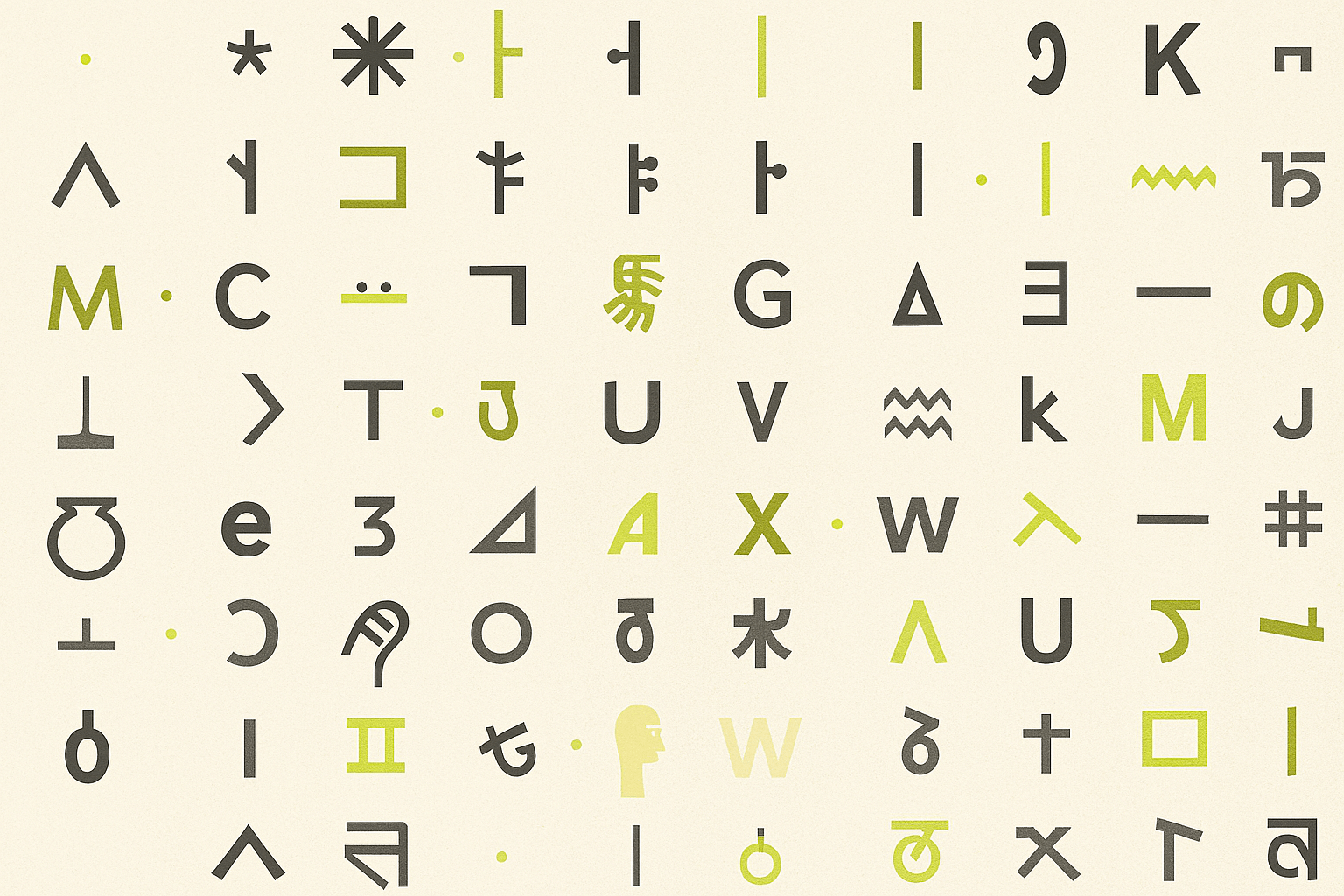
1 thought on “Encrypt Everything: A Beginner’s Guide to Locking Down Files”
Comments are closed.